Software Versioning - An Introduction with GitVersion
Published on Sunday, July 25 2021 • 6 minutes read
Writing code is great, creating something new is exciting and it getting utilised by others is the best. But the most difficult part is maintaining this code.
Even though maintenance has many parts to it, in this blog, let’s discuss about versioning.
An Introduction to Software Versioning
What is software versioning?
Software versioning in a nutshell is just tagging your library with a meaningful version number to make sure that the consumers of your library are aware of the feature set available to them.
Do I need versioning?
Well, it is not mandated but versioning can have a lot of benefits. While working with simpler projects, versioning might not be an issue but when working in a team, good versioning will align with timelines. Other pros include —
- It gives a clear picture of what changes are happening with new releases.
- It is easier to backtrack if new changes have severe issues and bugs.
- Versioning provides a way of documentation.
I’m sure there are many more pros of versioning. Feel free to add them in the comments.
The simplest versioning scheme
Let’s see if there are issues with versioning now? Well, for starters, doing good versioning is difficult. The simplest versioning scheme would be just incrementing a number — v1, v2 etc. this captures changes fairly well and can be used for small projects. It is a good starting point.
However, this scheme doesn’t make it clear, the type of changes going in any new version. So we need a more “semantic” versioning scheme. Enter, the Semantic Versioning 2.0.0 Spec. Semantic Versioning or “semver” for short, gives a great documented way of documenting. The gist of which is —
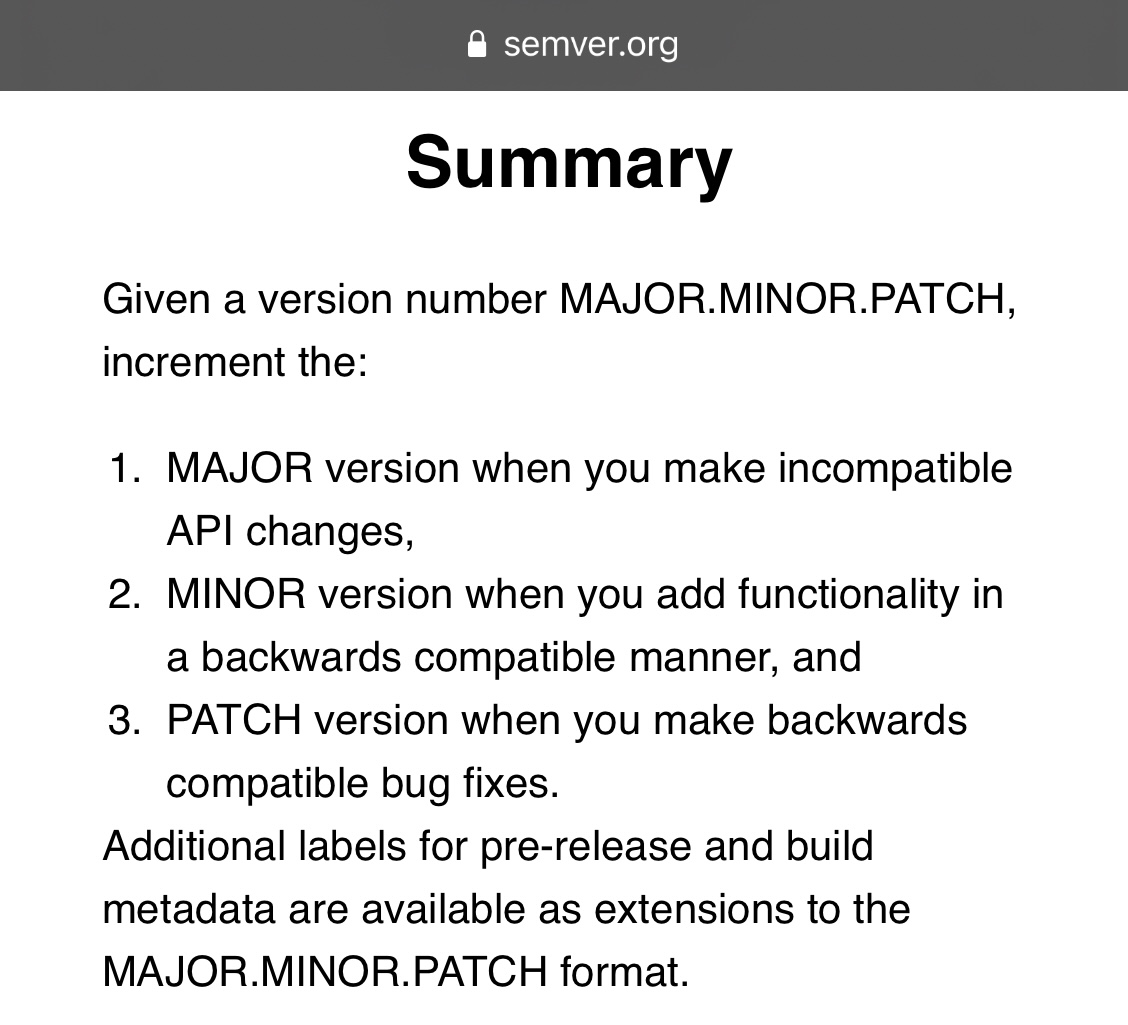
How can I setup semver for my project?
Well, semver is a specification, so following it manually is a good way to start. You can just make sure that your git tags or release branch names follow the right format and add the change-logs in the commit message.
GitVersion — A more automated approach to versioning
One of the best ways to automate versioning is with GitVersion. GitVersion is a tool to help with versioning through your git history and commit messages.
Note: All code related to this blog is available here — blog-semver@github. Over the next few weeks, I'll be working on improving it so you can always find the latest code here.
My git workflow setup
For my projects, I use a simplified version of GitFlow — read more about it here. But the gist of it is this —
- My main work happens on the
developbranch. This is where I merge all my changes. If I need to distribute my app, I retain stable releases on themasterbranch. - I branch out all my feature branches from
develop hotfixesare created directly frommasterand fixed and merged back. And pulled intodevelopas well.
Let's setup GitVersion
For this example, I have a node project. For node projects, the version of the app is present in the package.json and package-lock.json files — in the "version" property.
{
"name": "blog-semver",
"version": "0.1.0",
"description": "setting up semver for your projects with Github Actions",
...
}Now, let's setup GitVersion. You can install GitVersion with one of these methods - https://gitversion.net/docs/usage/cli/installation. Once you have GitVersion installed, let's create a gitversion.yml config. You can use $ gitversion init to create this file. I have a simple config, which looks like —
branches: {}
ignore:
sha: []
merge-message-formats: {}With the defaults, a PR merge to develop will bump the version with a minor change. So, the first version is 0.1.0, then 0.2.0 and so on...
Now if you inspect the CI Github Actions YML File, you see this stage which calculates the next version with GitVersion.
- name: install gitversion
uses: gittools/actions/gitversion/setup@v0.9.7
with:
versionSpec: '5.x'
- name: execute gitversion
id: gitversion
uses: gittools/actions/gitversion/execute@v0.9.7
with:
useConfigFile: true
configFilePath: gitversion.ymlNote: As I mentioned, GitVersion uses git history to calculate the next version, so you'll have to modify your checkout step as well.
- name: checkout to branch
uses: actions/checkout@v2
with:
fetch-depth: 0 # <--- get the entire historyGitVersion spits out more detailed version values, but I stick to the MajorMinorPatch field. Here's what the rest of the fields look like —
{
"Major": 1,
"Minor": 0,
"Patch": 0,
"PreReleaseTag": "alpha.4",
"PreReleaseTagWithDash": "-alpha.4",
"PreReleaseLabel": "alpha",
"PreReleaseLabelWithDash": "-alpha",
"PreReleaseNumber": 4,
"WeightedPreReleaseNumber": 4,
"BuildMetaData": null,
"BuildMetaDataPadded": "",
"FullBuildMetaData": "Branch.develop.Sha.801d0ae8327c24b387690dcd7c0838107e6f5260",
"MajorMinorPatch": "1.0.0",
"SemVer": "1.0.0-alpha.4",
"LegacySemVer": "1.0.0-alpha4",
"LegacySemVerPadded": "1.0.0-alpha0004",
"AssemblySemVer": "1.0.0.0",
"AssemblySemFileVer": "1.0.0.0",
"FullSemVer": "1.0.0-alpha.4",
"InformationalVersion": "1.0.0-alpha.4+Branch.develop.Sha.801d0ae8327c24b387690dcd7c0838107e6f5260",
"BranchName": "develop",
"EscapedBranchName": "develop",
"Sha": "801d0ae8327c24b387690dcd7c0838107e6f5260",
"ShortSha": "801d0ae",
"NuGetVersionV2": "1.0.0-alpha0004",
"NuGetVersion": "1.0.0-alpha0004",
"NuGetPreReleaseTagV2": "alpha0004",
"NuGetPreReleaseTag": "alpha0004",
"VersionSourceSha": "5ba4cd98ab31085a2e8057e2d00738bdc0118031",
"CommitsSinceVersionSource": 4,
"CommitsSinceVersionSourcePadded": "0004",
"UncommittedChanges": 0,
"CommitDate": "2021-07-24"
}I'm currently working on a new step in Github Actions which writes this new version into the package.json and package-lock.json files and makes a commit, freezing the version into the source code. So, the commit history looks like this —

Here's the current Github Actions step which auto commits the version file changes. Note: I'm still actively working on this Github Action, so expect some changes there. 😉 Also, if you notice the package.json and package-lock.json files, the formatting is a little weird. I'm still working on that. 😂
- name: write version to project
run: |
NEXT_VERSION=${{ steps.gitversion.outputs.MajorMinorPatch }}
echo "NEXT_VERSION=v$NEXT_VERSION"
git checkout ${GITHUB_HEAD_REF#refs/heads/} && git pull origin ${GITHUB_HEAD_REF#refs/heads/}
FILE=./package.json
MODIFIED_FILE_CONTENTS=`node -e "const data = require('$FILE'); let modifiedData = { ...data, version: '$NEXT_VERSION' }; console.log(JSON.stringify(modifiedData, undefined, 2))"`
echo $MODIFIED_FILE_CONTENTS > $FILE
FILE=./package-lock.json
MODIFIED_FILE_CONTENTS=`node -e "const data = require('$FILE'); let modifiedData = { ...data, version: '$NEXT_VERSION' }; console.log(JSON.stringify(modifiedData, undefined, 2))"`
echo $MODIFIED_FILE_CONTENTS > $FILE
git config --global user.name "Github Actions" && git config --global user.email "noreply@github.com"
git add package*
{
git commit -m "[skip ci] bump version to $NEXT_VERSION" &&
git push origin ${GITHUB_HEAD_REF#refs/heads/}
echo finished writing new version
} || {
echo no new version detected
}How do I bump my version?
So, if you see with each PR, the minor version gets bumped by default. But what if you're not making a minor change? What if it is just a patch? Well, because GitVersion respects commit messages, you can create an empty commit with the message +semver: patch to bump the patch version.
Here's the message for other types of version changes —
major-version-bump-message: '\+semver:\s?(breaking|major)'
minor-version-bump-message: '\+semver:\s?(feature|minor)'
patch-version-bump-message: '\+semver:\s?(fix|patch)'
no-bump-message: '\+semver:\s?(none|skip)'If you want to bump from 0.x.x to 1.0.0, a +semver: major message doesn't work. Found this the hard way, but you need to set the next-version: 1.0.0 field in the gitversion.yml file. This commit — shows the same. This is only when the next-version is less than 1.0.0, +semver: major should work after that.
So, that is an introduction to versioning and how to implement it with GitVersion and Github Actions. Happy coding!
— Saurav